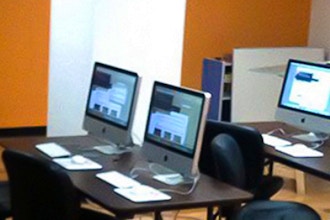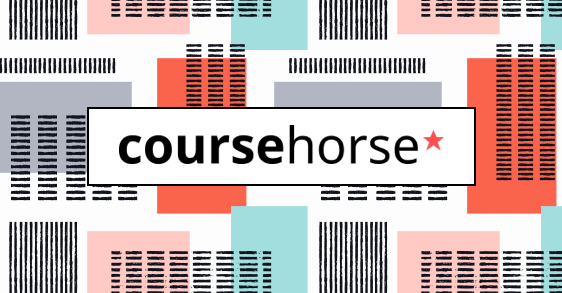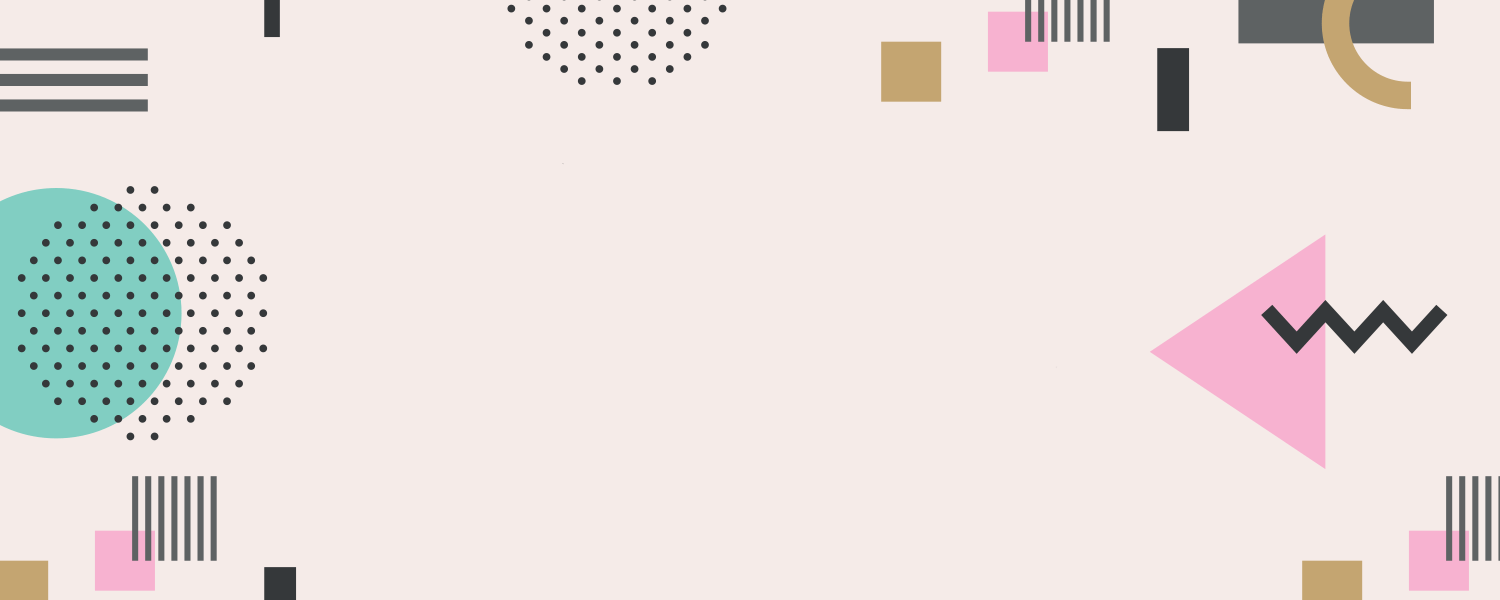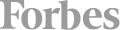Adobe Illustrator Level 2 will delve deeper into more advanced Illustrator techniques. You will learn the tools that will help you create quicker and more complex shapes. Get tips and tricks to work smarter.
Illustrator CC | Level 2 is intended for designers, publishers, pre-press professionals, marketing communications professionals, or people switching to a design job or taking on design responsibilities, who need to use Illustrator to create illustrations, logos, advertisements, or other graphic documents.
Prerequisites:- Basic Computer Skills on Windows or Mac
- Have taken the Illustrator Level 1 course, or equivalent knowledge
- Familiar and comfortable with the Pen Tool
Course Outline:
New Features- Advanced Stroke Options
- Bristle Brush
- Shape Builder Tool
- Perspective Drawing
Advanced Tools- Blob Brush
- Blend Tool
- Perspective Tool
- Width Tool
- Shape Builder Tool
Creating Custom Brushes- Designing a Brush Tip
- Creating Custom Brush from Artwork
- Paint Brush Tool Options
- Working with Pattern, Art and Scattered
- Brushes
- Using Custom Brushes as Strokes
Typography And Form- Creating and applying paragraph styles
- Creating and applying character styles
- Loading styles from another document
- Working with Glyphs
- Converting fonts to paths
Gradient Mesh Tool- Understanding the Mesh Tool
- Adding Mesh Lines to an Object
- Mesh Patch vs Mesh Point
- Modifying Anchor Points
- Applying Color to a Mesh Object
Creating 3D Objects- Using graphic styles
- Using Tools
- Creating Outlines for 3D shapes
- Mapping Artwork to 3D shapes
Creating Graphics For Flash- 9-Slice Objects
- Creating Movie Clip Symbols
- Importing Illustrator into Flash
- Working with Illustrator layers in Flash
- Animating Illustrator Objects in Flash
Photoshop And Illustrator- Importing Illustrator Projects into Photoshop
- Understanding Smart Objects
- Applying Photoshop Effects to Illustrator
- Artwork
- Importing Photoshop Projects into Illustrator
Advanced Techniques With Clipping Mask- Applying Clipping Mask
- Making Compound Shapes with Pattern Fills
- Compound Shapes as Clipping Masks
- Clipping Mask with Effects
- Combining Clipping Masks
Perfecting The Appearance Panel- Using the Appearance Panel
- Editing Appearance Panel Attributes
- Adding Multiple Stoke and Fill Options
- Creating Cartoon Style Text
- Layering Effects
Outputting Files- Advanced PDF Save Options
- Securing PDF Options
- Saving for Word and Selected Slices
- Save for Web and Devices Options for Optimization features
New Features Covered- Interactive documents and presentations
- Simplified object selection and editing
- Multiple page sizes
- Track text changes
- Paragraphs that span and split columns
- All-new Layers panel
- Production enhancements
- Print to digital Live captions
Work Area Review- Quick Keys Tools Panel Control Panel
- Viewing and arranging Panels
- Panel menus
- Save a Workspace
- Navigating the document
- Scrolling through a document
- Using InDesign Help
- InDesign Foundations Review:
- Resolution & Color for Print & Screen
- When to use InDesign, Illustrator or Photoshop
- File Formats Know what a Raster and Vector is
Importing and Exporting- Import Text, Clean or Formatted
- Import Layered Files
- Modify Visibility of Layered Files
- How to use a Library
- Export Web Ready Graphic
- Export Postscript File
Working with Styles- Creating and applying paragraph styles
- Creating a character style
- Nesting character styles
- Creating and applying object styles
- Creating and applying cell styles
- Globally updating styles
- Loading styles from another document
- Create a Template
Importing & Creating Tables in InDesign- Formatting and editing tables
- Adding and deleting columns
- Using graphics within tables
- Formatting text within a table
- Working with styles and tables
Working with Transparency- Colorize an Imported Graphic
- Change Opacity of Objects
- Apply Transparency to Text
- Use Photoshop Blending Modes
- Use Feathering
- Apply Multiple Effects
- Edit or Remove Effects
Unique Text and Graphics- Illustrator Tools in InDesign
- Use Pathfinder
- Text as Graphics Frame
- Use Fitting
- Type on a Path
- Not your Basic Text Frame
- Inline Graphics
- Type Effects from Photoshop
- Photo Effects from Photoshop
Note: ALL of our classes come with a CERTIFICATE OF COMPLETION.
This course is available for "remote" learning and will be available to anyone with access to an internet device with a microphone (this includes most models of computers, tablets). Classes will take place with a "Live" instructor at the date/times listed below.
Upon registration, the instructor will send along additional information about how to log-on and participate in the class.
School Notes: Important - Students must bring their own laptop with the Adobe application loaded to be prepared for class. We do not supply computers. It's Bring Your Own
Computer.






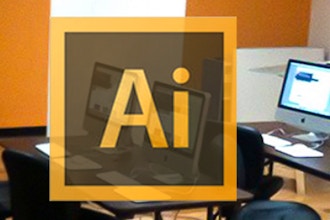

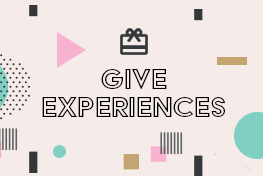 CourseHorse Gift Card
CourseHorse Gift Card