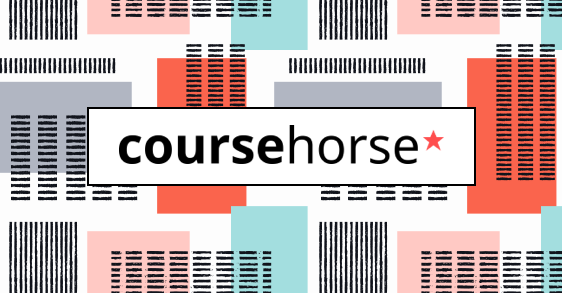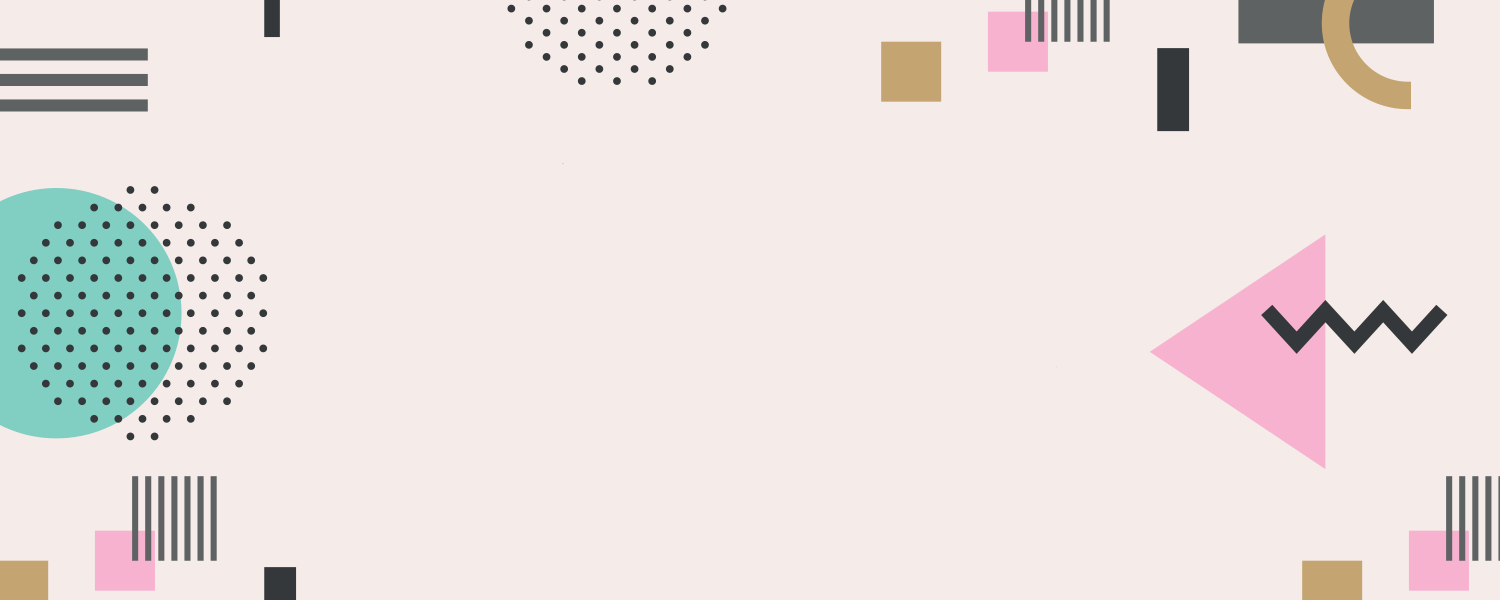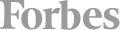Photoshop Fundamentals
Discover the secrets of professional graphic designers and learn how to create cutting-edge graphics and special effects with Photoshop at Training Connection. Ideal for designers, marketers, and aspiring graphic designers, this course provides step-by-step instructions on using Photoshop for a range of design projects. Get ready to elevate your design skills to the next level.
- Beginner
- 14 and older
- $1,295
- Earn 12,950 reward points
- Price Lock Guarantee
- 915 Wilshire Blvd, Los Angeles, CA
- 21 hours over 3 sessions



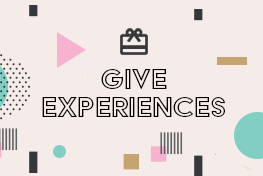 CourseHorse Gift Card
CourseHorse Gift Card