Muse CC | Level 1 (Private)
- All levels
- 14 and older
- $750
- Earn 7,500 reward points
-
Private training is delivered
, Los Angeles, CA - 7 hours
Thankfully we have 72 other Tech Classes for you to choose from. Check our top choices below or see all classes for more options.
Training Connection @ 915 Wilshire Blvd, Los Angeles, CA
Learn the essential tools and techniques to perfect photo manipulation in our comprehensive Photoshop course. Master Photoshop in just five days with step-by-step instruction from a professional graphic designer. Ideal for designers, marketers, and anyone pursuing a career in graphic design.
Apr 29th
9am–4pm PDT
Meets 5 Times
Jun 10th
9am–4pm PDT
Meets 5 Times
Beach Coders Academy @ 615 N Nash St, El Segundo, CA
Master the art of creating intuitive, functional, and enjoyable products with the Ultimate UX™ User Experience Design Immersive course. Dive deep into the language, theory, and best practices of UX design in this intensive program. Develop your skills through a final project that will become a valuable addition to your portfolio.
Apr 29th
10am–12:30pm PDT
Meets 8 Times
Apr 29th
10am–12:30pm PDT
Meets 8 Times
Apr 29th
10am–12:30pm PDT
Meets 8 Times
Apr 29th
10am–12:30pm PDT
Meets 8 Times
Apr 29th
1–3:30pm PDT
Meets 8 Times
This class has 75 more dates.
Tap here to see more
ONLC Training Centers @ 10940 Wilshire Blvd, Santa Monica, CA
Enhance your expertise in Python with this course designed to equip you with the tools needed to tackle complex programming challenges.
May 2nd
7am–1:45pm PDT
Meets 2 Times
Training Connection @ 915 Wilshire Blvd, Los Angeles, CA
Learn the essentials of Photoshop in just one day with this beginner course at Training Connection. Master the basics of photo retouching, color correction, background replacement, and more, and prepare your images for print and web. Ideal for designers, marketers, and those pursuing a career in graphic design.
Apr 29th
9am–4pm PDT
Jun 10th
9am–4pm PDT
Los Angeles City College @ 6060 Sunset Blvd, Los Angeles, CA
Explore the exhilarating world of drone flying with hands-on training and expert guidance. Delve into FAA regulations and flight planning essentials while gaining practical experience with a training drone. With limited spots available, secure your place now and prepare to elevate your skills to new heights!
In any event where a customer wants to cancel their enrollment and is eligible for a full refund, a 5% processing fee will be deducted from the refund amount.

Get quick answers from CourseHorse and past students.
headTrix is a computer training and consulting company. We teach and consult Creative Design & Development within the fields of Web Design & Development, Desktop Publishing, Interactive New Media, E-Learning, Motion Graphics, Video/Photo Editing & Effects, Animation, Graphic design, Social...
Read more about headTrix, Inc | Adobe Certified Training

This school has been carefully vetted by CourseHorse and is a verified Los Angeles educator.
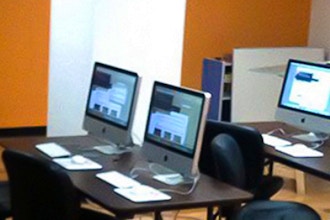
headTrix, Inc | Adobe Certified Training
To be determined, Other Suburbs/Cities
Private training is delivered
to the Student's Home or Office
Los Angeles, California To be determined, Other Suburbs/Cities
Private training is delivered
to the Student's Home or Office
Los Angeles, California
Booking this class for a group? Find great private group events
Or see all Professional Group Events
Explore group events and team building activities ranging from cooking, art, escape rooms, trivia, and more.
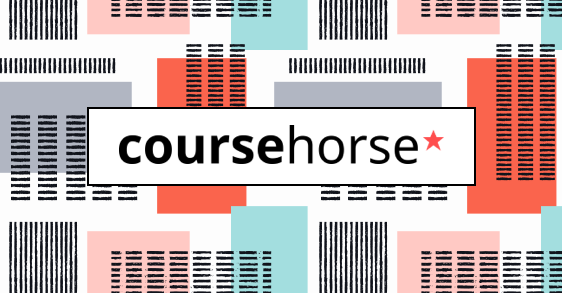
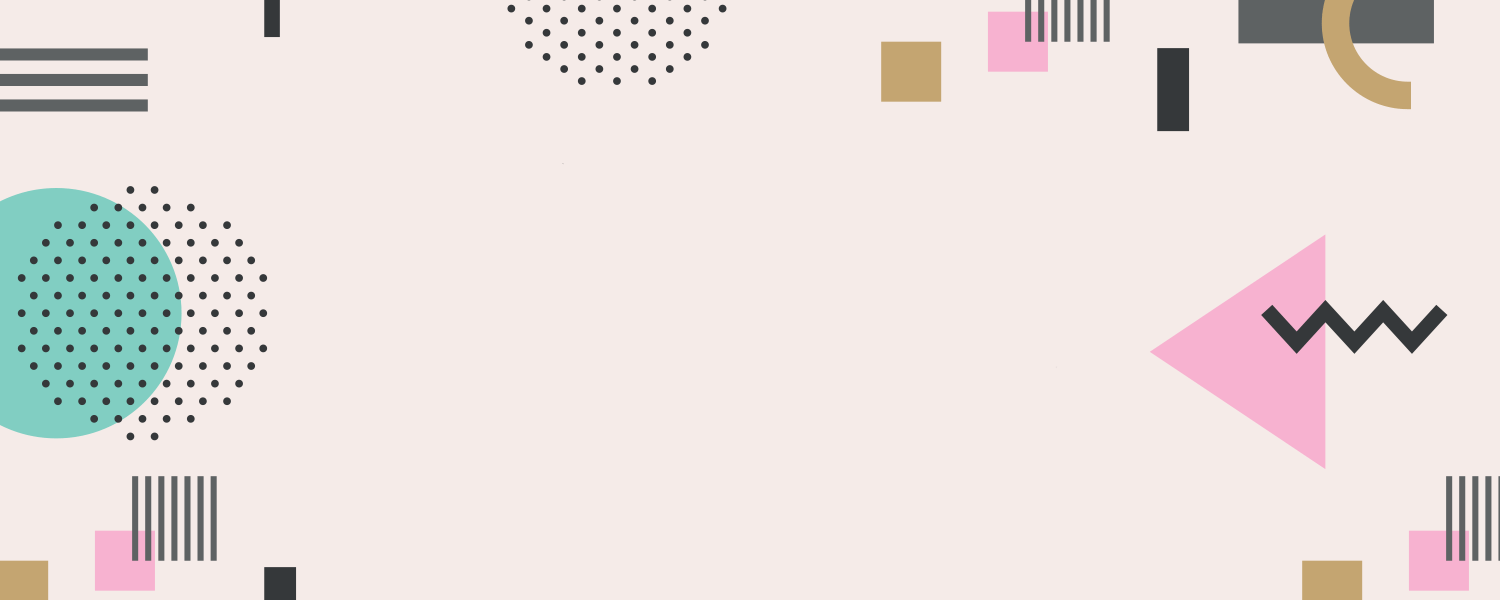
More in Design




Get special date and rate options for your group. Submit the form below and we'll get back to you within 2 business hours with pricing and availability.